Assign Action Item without Meeting
Action items are discrete units that can be handled by a single person.
To add action item
- Open add action item from menu
- Set title of action item.
- Write its description if needed.
- Link the project from drop down.
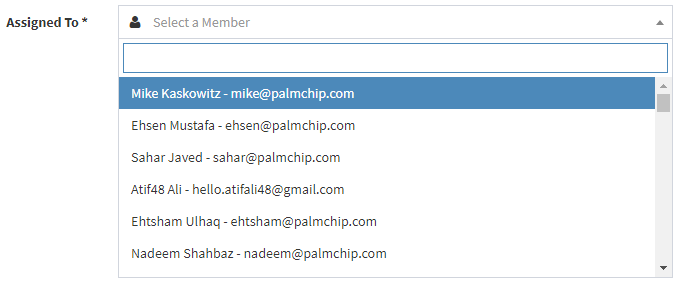
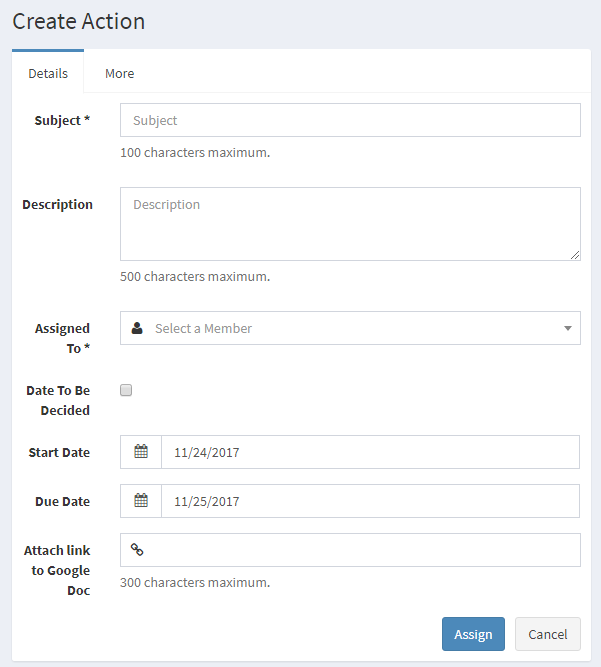
- Assign members from the populated list.
- Select service provider if needed.
- Set its start and due date.
- Fill rest of the fields and click add.
Edit Action Item
You can now edit the details of Action Items.
You can edit the Description and Comments fields. However the Title can not be edited. You can change the priority, % Done, Start and End Date as well. You can select any group from drop down menu. Its participants will be automatically visible in Assign to field. In this way you can assign action items to the people whose group has been selected.
If you are a new user default group selected will be None. Moreover only super admin, admin, author and only those people can edit Action item details that are given access by their administrator.
You can access this page through two channels:
- Go to Dashboard. Click on the Title of Action Items. The page will appear infront of you.
- Like wise you can click on Action items -> Action item Listings -> Title of action Items and similar page will appear to edit.
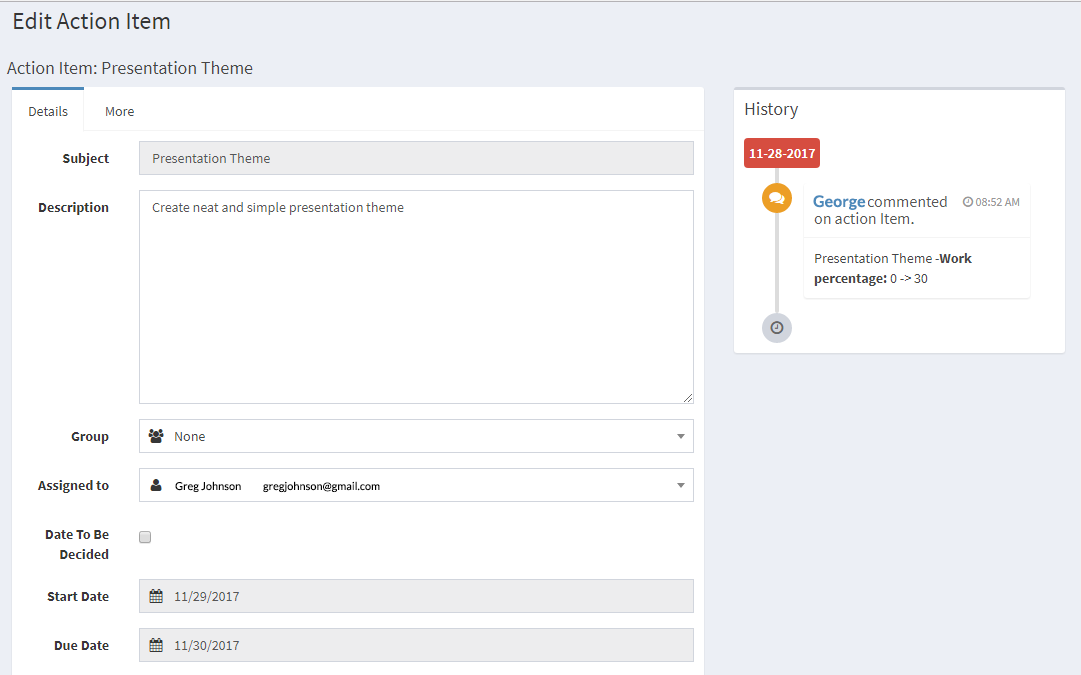
All Action Items
Here all the action items are listed that you have created.
Assign Action Items To Meetings
- Open Assign Action Items To Meetings from menu.
- Select the action items you want to assign a meeting.
- Select meeting subject you want to assign the action item.
- Click assign.